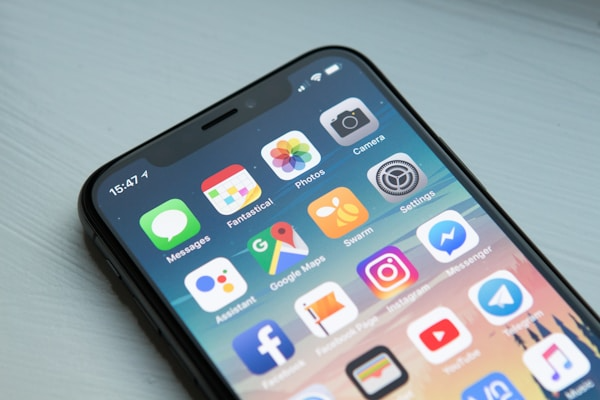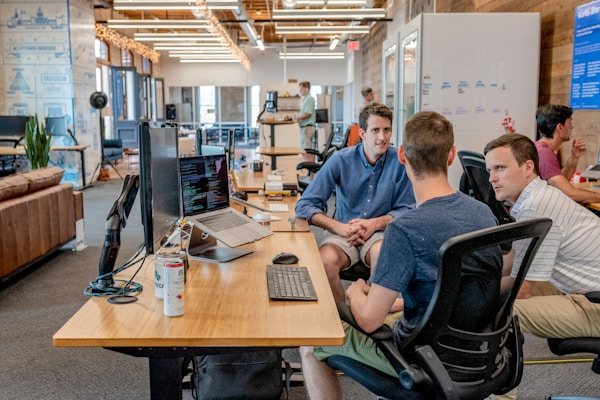Alex Rivera
Technical Content Specialist
Published
Nov 1, 2025

Adding gift cards to your digital wallet transforms scattered plastic cards and paper vouchers into organized, accessible digital passes you'll never lose or forget. Whether you're an iPhone user with Apple Wallet or an Android user with Google Wallet, storing gift cards digitally means instant access, automatic balance updates, location-based reminders, and the convenience of leaving physical cards at home. This comprehensive guide walks you through every method of adding gift cards to both platforms, troubleshooting common issues, and maximizing the benefits of digital gift card management.
By the end of this tutorial, you'll know exactly how to add any gift card to your digital wallet, understand which retailers support wallet integration, and discover tips for organizing and using your digital gift cards effectively.
Understanding Digital Wallet Gift Cards
Before diving into specific methods, it's helpful to understand what digital wallet gift cards are and how they differ from traditional plastic cards:
What Are Digital Wallet Gift Cards?
Digital wallet gift cards are electronic versions of physical gift cards stored in your smartphone's wallet application. They contain the same information as physical cards—card number, PIN (if applicable), balance, and barcode for scanning—but exist as digital passes that live on your device.
These digital passes offer several advantages over physical cards: they can't be physically lost or damaged, they update automatically when you make purchases (for supported retailers), they send notifications about expiring balances or special offers, and they can trigger location-based reminders when you're near participating stores.
Apple Wallet vs. Google Wallet
Both platforms serve similar purposes but have different features and capabilities:
Apple Wallet (available on iPhone and Apple Watch) integrates deeply with iOS, supports NFC payments through Apple Pay, and offers location-based notifications. Apple Wallet uses PKPass format for digital passes and provides secure, encrypted storage for all wallet contents.
Google Wallet (available on Android devices and on the web) offers similar functionality with broader device compatibility. Google Wallet integrates with Google services, supports NFC payments through Google Pay, and allows access through multiple platforms including web browsers.
Which Gift Cards Support Digital Wallets?
Not all gift cards offer native digital wallet integration. Support varies by retailer:
- Fully Supported: Major retailers like Starbucks, Target, Best Buy, Walmart, Dunkin', Walgreens, and hundreds of others offer native wallet integration with automatic balance updates and full functionality.
- Partially Supported: Some retailers allow you to add gift cards to wallets but don't offer automatic balance updates. You'll need to check balances manually through their website or app.
- Not Supported: Smaller retailers or those without digital infrastructure may not offer wallet integration. You can still use third-party apps or manual workarounds to store card information digitally.
Adding Gift Cards to Apple Wallet (iPhone)
There are several methods to add gift cards to Apple Wallet. We'll cover each method from easiest to most advanced:
Method 1: Direct Addition from Retailer Apps
This is the simplest method for major retailers with native wallet support:
Step 1: Download and open the retailer's official app (Starbucks, Target, etc.).
Step 2: Sign in to your account or create a new account if required.
Step 3: Navigate to the gift card or payment section (usually in account settings or wallet area).
Step 4: Tap "Add Gift Card" and enter your gift card number and PIN (if applicable). You can usually scan the barcode using your camera instead of typing.
Step 5: Once added to the app, look for "Add to Apple Wallet" button, typically displayed next to the gift card information.
Step 6: Tap "Add to Apple Wallet" and then tap "Add" in the top-right corner to confirm.
Your gift card now appears in the Wallet app with automatic balance updates (for supported retailers).
Method 2: Email or Text Message Links
Many retailers send digital gift cards via email or SMS with built-in wallet integration:
Step 1: Open the email or text message containing your digital gift card.
Step 2: Look for an "Add to Apple Wallet" button or link within the message. This often appears as a black button with the Apple Wallet icon.
Step 3: Tap the button, which opens a preview of your gift card in Apple Wallet format.
Step 4: Review the card details and tap "Add" in the top-right corner.
The card is immediately available in your Wallet app. If you received a .pkpass file attachment, tapping it also triggers the add-to-wallet process.
Method 3: Scanning Physical Gift Cards
For physical cards you want to digitize:
Step 1: Open the retailer's app (must support gift card scanning).
Step 2: Navigate to the add gift card section.
Step 3: Select "Scan Card" option and use your camera to capture the barcode.
Step 4: Enter PIN if required and tap "Add to Apple Wallet."
This method works for most major retailers. Keep the physical card as backup until you verify the digital version works correctly.
Method 4: Third-Party Wallet Apps
For gift cards without native Apple Wallet support, use third-party apps like Pass2U Wallet, Stocard, or CardStar:
Step 1: Download a third-party wallet app from the App Store.
Step 2: Add your gift card by scanning the barcode or manually entering card details.
Step 3: Many third-party apps offer "Export to Apple Wallet" functionality that creates a pass you can add to the native Wallet app.
Note that cards added this way typically don't offer automatic balance updates—you'll need to update balances manually or check with the retailer.
Method 5: Website "Add to Wallet" Buttons
Some retailer websites offer direct wallet integration:
Step 1: Visit the retailer's website on your iPhone using Safari.
Step 2: Sign in to your account and navigate to gift card management.
Step 3: Look for "Add to Apple Wallet" buttons next to your gift cards.
Step 4: Tap the button to download and add the pass to your Wallet app.
Adding Gift Cards to Google Wallet (Android)
Google Wallet offers similar functionality with slightly different processes:
Method 1: Direct Addition from Retailer Apps
Most major retailers support Google Wallet integration:
Step 1: Download the retailer's Android app from Google Play Store.
Step 2: Sign in and navigate to the gift card or wallet section.
Step 3: Add your gift card using the card number and PIN.
Step 4: Tap "Save to Google Wallet" or similar option (button text varies by app).
Step 5: Confirm the addition and the card appears in your Google Wallet app.
Method 2: Google Wallet App Direct Addition
You can add many gift cards directly within Google Wallet:
Step 1: Open the Google Wallet app on your Android device.
Step 2: Tap the "+" button or "Add to Wallet" option.
Step 3: Select "Gift Card" from the list of pass types.
Step 4: Search for the retailer from the list of supported merchants.
Step 5: Enter your card number and PIN, or scan the card's barcode using your camera.
Step 6: Tap "Save" and the gift card appears in your wallet with current balance information.
Method 3: Email and SMS Links
Digital gift cards sent via email or text often include Google Wallet links:
Step 1: Open the email or text message containing your gift card.
Step 2: Look for "Add to Google Wallet" or "Save to Wallet" buttons.
Step 3: Tap the button and review the pass details.
Step 4: Confirm addition and the card is immediately accessible in Google Wallet.
Method 4: Website Integration
Retailer websites with Google Wallet integration:
Step 1: Visit the retailer's website on your Android device.
Step 2: Sign in and access your gift card information.
Step 3: Click "Add to Google Wallet" buttons.
Step 4: The pass downloads and opens in Google Wallet for confirmation.
Method 5: Chrome Browser Integration
Google Wallet integrates with Chrome on desktop computers:
Step 1: Visit pay.google.com on a desktop computer using Chrome.
Step 2: Sign in with the same Google account used on your Android device.
Step 3: Click "Add to Wallet" and select "Gift Card."
Step 4: Enter gift card details and save.
The gift card syncs automatically to your Android device's Google Wallet app.
Managing Your Digital Gift Cards
Once you've added gift cards to your wallet, effective management ensures you maximize their value:
Organizing Your Wallet
- Prioritize Frequently Used Cards: In Apple Wallet, you can reorder passes by dragging them. Place cards you use most at the top for quick access.
- Remove Zero-Balance Cards: Periodically review and delete gift cards with zero balances or expired cards to keep your wallet uncluttered.
- Group Similar Cards: Some wallet apps support grouping or categorizing cards. Use categories like "Coffee Shops," "Retail Stores," or "Restaurants."
- Archive Rarely Used Cards: Keep seasonal or occasionally-used gift cards but move them to the bottom of your wallet.
Checking Balances
Balance management varies by card type:
Automatic Updates: Major retailers with full wallet integration update balances automatically after each transaction. Open the card in your wallet to see current balance.
Manual Checks: For cards without automatic updates, tap any website links included in the pass to check balance on the retailer's website. Some passes include "Check Balance" buttons.
App Integration: Many retailer apps show gift card balances. If the wallet pass doesn't update automatically, check the retailer's app.
Using Location-Based Reminders
One of the most valuable features of digital wallet gift cards is location-based notifications:
Apple Wallet: Many passes include geolocation data for store locations. When you're near a participating store, your lock screen displays the relevant gift card automatically, reminding you to use it.
Google Wallet: Similar functionality sends notifications when you're near stores where you have gift card balances, ensuring you never miss redemption opportunities.
Enable location services for your wallet app to activate this feature. You can customize notification settings if you find them too frequent.
Sharing Gift Cards
Digital gift cards can sometimes be shared with friends or family:
Some wallet passes include share buttons that let you send the gift card via message, email, or AirDrop (iPhone). This works well for giving digital gift cards as gifts. Note that most gift cards can only be used by one person at a time—sharing access means sharing the balance.
Tips for Maximizing Gift Card Value
Once you've organized your digital gift cards, use these strategies to maximize their value:
- Combine with Sales and Promotions: Use gift cards during sales events or with promotional codes for maximum savings. The gift card covers the base price while discounts apply on top.
- Split Payments: If your gift card balance is lower than your purchase total, most retailers let you pay the remaining balance with another payment method. Use every penny of your gift card balance.
- Track Expiration Dates: Some gift cards have expiration dates or lose value over time. Set calendar reminders to use cards before they expire.
- Consolidate Small Balances: If you have multiple small-balance cards for the same retailer, ask customer service about combining them onto a single card for easier management.
- Use Location Reminders: Enable location-based notifications so you receive reminders when near stores where you have gift card balances.
- Gift Unused Cards: If you have gift cards you won't use, consider gifting them to friends or family rather than letting them expire unused.
Conclusion
Adding gift cards to Apple Wallet or Google Wallet transforms how you manage and use gift cards. Digital wallets eliminate the frustration of lost cards, forgotten balances, and missed redemption opportunities. With automatic balance updates, location-based reminders, and instant access from your smartphone, digital gift cards become truly useful tools rather than forgotten plastic collecting dust in drawers.
Whether you're adding cards through retailer apps, email links, barcode scanning, or third-party services, the process takes just minutes. Once your gift cards live in your digital wallet, you'll wonder how you ever managed without this convenience. Start digitizing your gift card collection today and experience the benefits of organized, accessible, and secure gift card management.
Want to create digital gift cards for your business that customers can easily add to their wallets? Contact WePass to learn how our platform makes it simple to offer wallet-ready gift cards that drive sales and enhance customer experience.